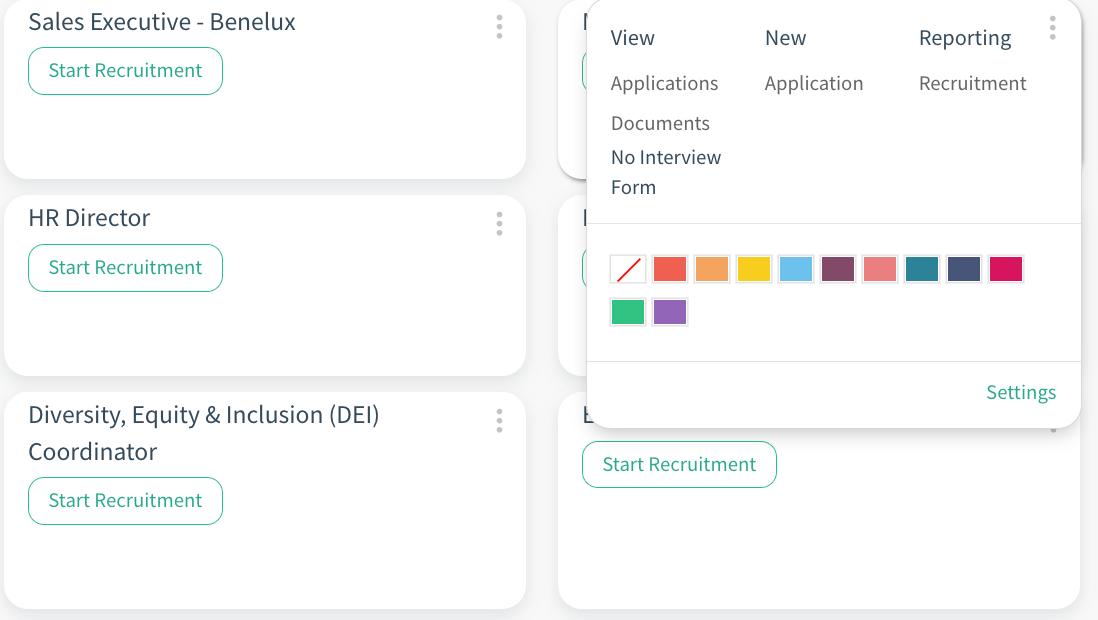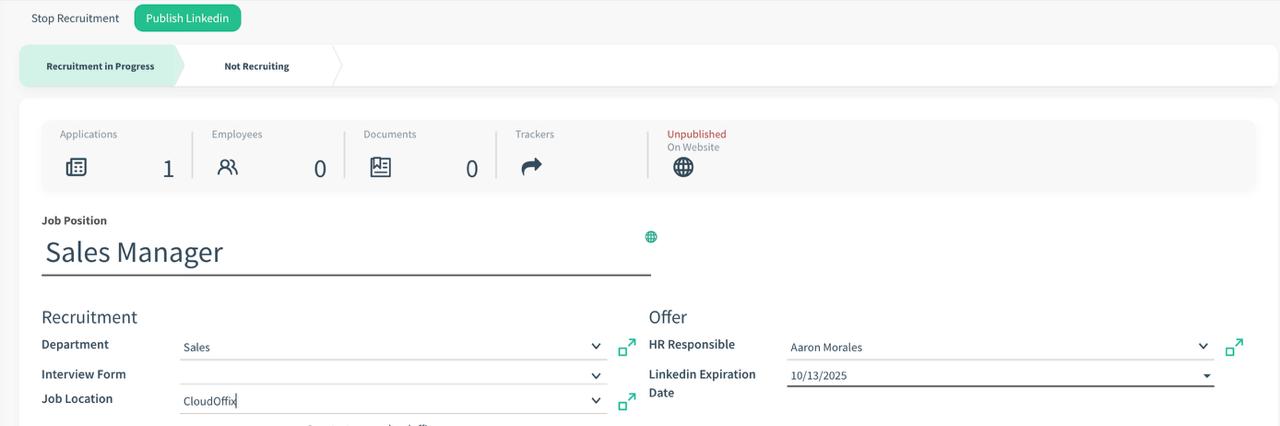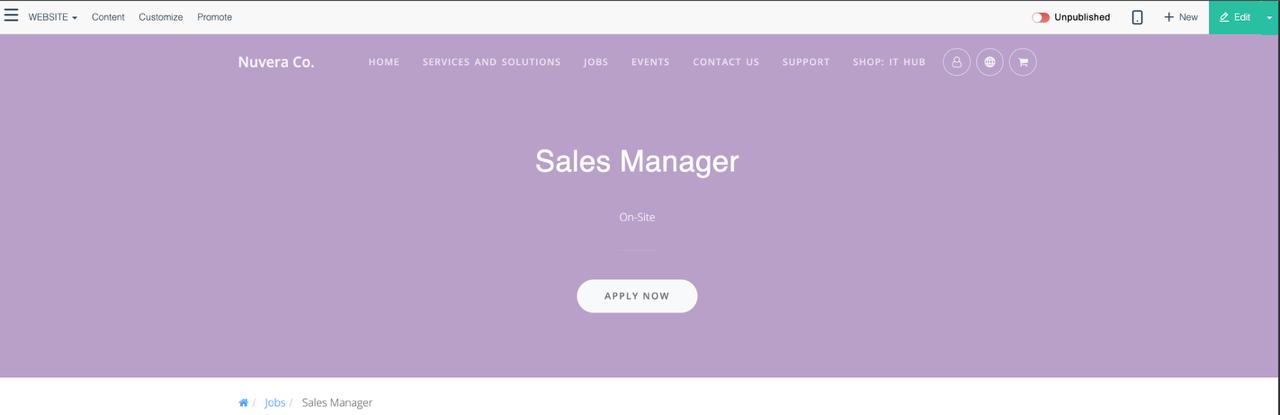How to post a job position on LinkedIn?
CloudOffix-LinkedIn Integration Guideline
This document provides a guide to setting up and using LinkedIn integration in CloudOffix. LinkedIn integration allows you to post job openings directly from CloudOffix to your LinkedIn company page.
Note: The LinkedIn integration does not include ‘Easy Apply’ functionality. Its purpose is to enable the sharing of job postings created in CloudOffix on LinkedIn. When applicants click ‘Apply’ on LinkedIn, they are redirected to the customized job application webpage you designed in CloudOffix to complete their application.
Step-by-Step Guide to Enabling LinkedIn Integration
There are two primary ways to configure LinkedIn integration in CloudOffix. Follow either method based on your preferred navigation path.
Method 1: Via the Recruitment Module in HR Cloud
- Navigate to the Recruitment module in the HR Cloud.
- Click on Configurations in the menu.
- Under Configurations, select Settings.
- Scroll to the LinkedIn Integration section.
- Check the box for Job Posting.
- Enter your LinkedIn Company ID in the provided field.
- Save your changes.
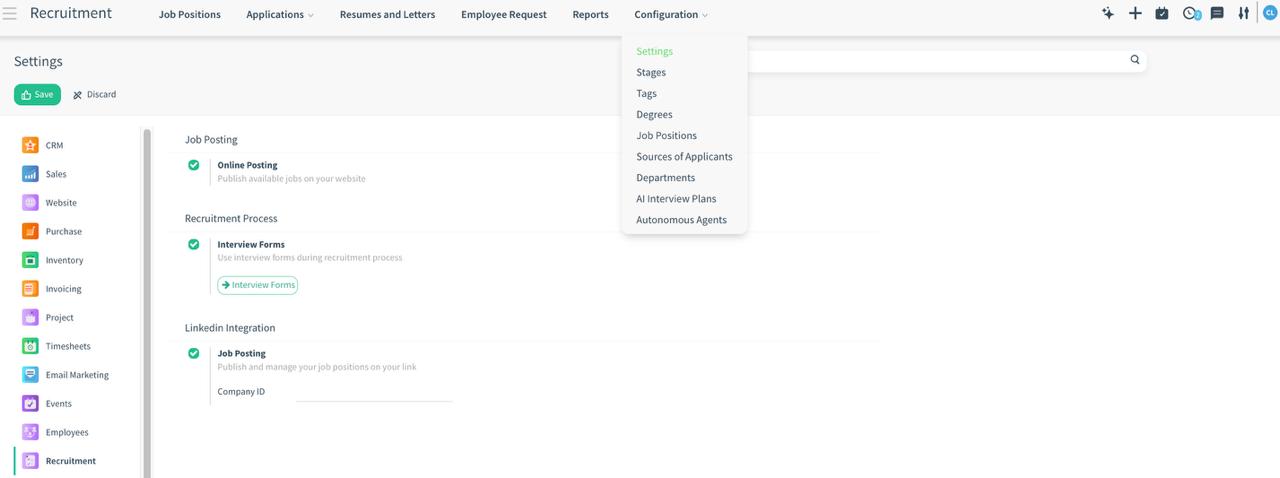
Method 2: Via the General Settings App
- Open the Settings app.
- Click on General Settings from the top menu.
- Select Recruitment app from the sidebar.
- Scroll to the LinkedIn Integration section.
- Check the box for Job Posting.
- Enter your LinkedIn Company ID in the provided field.
- Save your changes.
How to Find Your LinkedIn Company ID
Your LinkedIn Company ID can be found in your LinkedIn company page. There are two ways to find your LinkedIn Company ID.
A) First way:
- Go to your company's LinkedIn page and click on 'Jobs' menu.
- Click on one of the jobs you have already published or click on 'See all jobs'.
- In the URL, the numbers after 'C=', is your company ID. (e.g., C=1234567 > the company ID is 1234567).
B) Second way (if you do not have any jobs that are posted on LinkedIn):
- Ensure you have administrative access to the LinkedIn company page.
- Login as Admin to your LinkedIn company page ad go to your company's main page.
- The LinkedIn company ID is the numbers after '/company/' in the URL (e.g., /company/1234567 > the company ID is '1234567').
How to Post/Publish a Job on LinkedIn through CloudOffix
Once the integration is enabled, you can post jobs directly to LinkedIn from CloudOffix.
- Navigate to the Recruitment module.
- Either:
- Create a new position by clicking the appropriate button and filling in the details, or
- Select an existing position from the list.
- By clicking the three dots open its settings,
- Or click on configurations and under that click on job positions and select the job position from the list view.
- Make any necessary adjustments to the job details, such as description, requirements, etc.
- Select a LinkedIn Expiration Date for the job posting (this determines how long the post will be active on LinkedIn).
- Publish the job on your CloudOffix-powered website:
- Click the website icon on the stats bar
- You will be redirected to your website. Click on the toggle on top of the page to publish your job.
- Ensure the job is published there first.
Note: You can customize this webpage and style the job description (e.g., make the title bold or italic) by using CloudOffix Website Builder. Applicants redirected from LinkedIn can view the tailored page, which you can easily edit by clicking ‘Edit’ to drag and drop elements for customization.
- Go back to your job position.
- On the position details page, locate the button labeled 'Publish LinkedIn' at the top.
- Finally, click the 'Publish LinkedIn' button to post the job on LinkedIn as well.
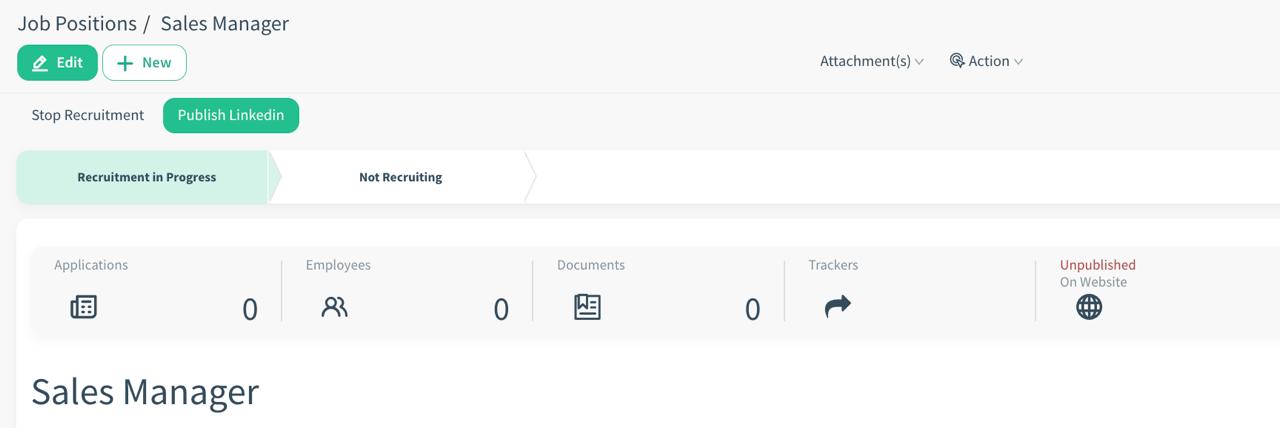
Must Haves to Post/Publish a Job on LinkedIn
- Name of the job position
- Address (City, Country, State) > Job Location field
- Job description > Job Description tab (in the Job Position)
- LinkedIn Expiration Date
Note: When you click ‘Publish LinkedIn’, the job posting is added to our XML feed. However, due to LinkedIn's policies, it may take up to 24 hours for the posting to go live. If the job posting is not visible on LinkedIn immediately after publishing, this is due to LinkedIn's processing timeline. It will appear on LinkedIn within 24 hours upon approval.
How to Unpublish a Job from LinkedIn and from Your Website through CloudOffix
- Go to the Recruitment app.
- Go to the selected positions settings by clicking on the three dots.
- Or click on Configurations and under that click on Job Positions.
- Select the job that you want to unpublish from LinkedIn and from your website.
- Click on the Unpublish LinkedIn button.
- From the stats button, click on the website icon, then toggle the switch at the top of the page to unpublish your job from the website.
Unpublish from the LinkedIn page not equals to Unpublish from the Website
Note: Unpublishing from LinkedIn is not equivalent to unpublishing from the website. Unpublishing a job posting from LinkedIn does not automatically unpublish it from the website. These actions are separate, and you must manually unpublish the posting from each platform (LinkedIn and Website) individually.
Note: To ensure a proper integration with LinkedIn, it is necessary to update the default company name in CloudOffix, which is initially set as ‘My Company’. Below are the steps to update your company name:
Settings app > Users & Companies > Companies > Locate and select ‘My Company’ > Update the Company Name field with your organization’s official company name as it is displayed on LinkedIn > Click ‘Save’ to apply the changes
The ‘Partner’ field will automatically synchronize with the updated company name.

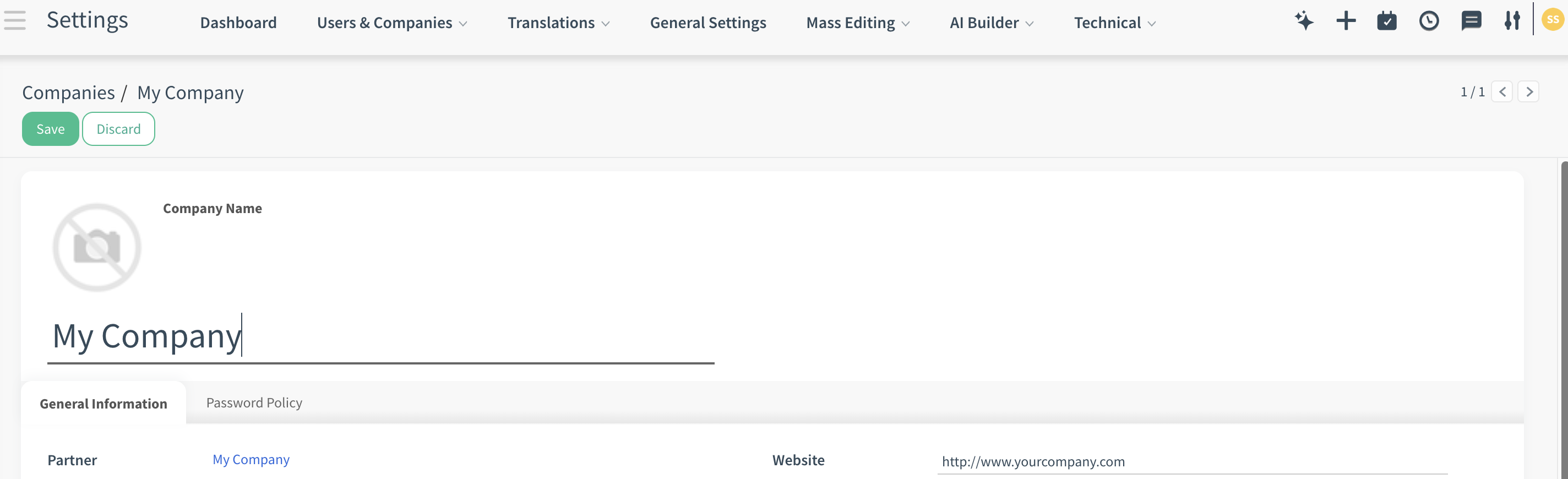
LinkedIn Policy
To ensure compliance with LinkedIn's Limited Listing Agreement and Third-Party Job Listing Guidelines, all job postings must adhere to the following policies. These guidelines are designed to maintain the integrity of LinkedIn's platform, protect users, and promote genuine job opportunities. Failure to comply may result in removal of postings, termination of integration, or other enforcement actions by LinkedIn. By using this integration, you agree these terms and any updates from LinkedIn.
1. Job Content and Accuracy
- Real and Current Listings: All job postings must represent genuine, active, and up-to-date hiring needs. Expired, closed, or 'ghost' positions (jobs that do not exist or are not available) are prohibited.
- Accurate Company Name: The company name must be clearly and correctly stated as it appears on the source listing. Terms like 'Confidential Company' or similar obfuscations are not allowed.
- Clear Job Title: The job title must accurately describe the position without additional information such as salary, location, company name, or benefits.
Example:
- Correct: Software Engineer
- Incorrect: Software Engineer in Istanbul with 100k Salary
- No Duplicate: Avoid posting the same job multiple times to manipulate search results. Each listing must be unique to prevent duplicate content.
2. Prohibited Job Types
- Fee-Requiring Jobs: Postings that require candidates to pay any fee to view, apply, or start the job (e.g., franchises, memberships, pyramid schemes, distributorships, or primarily commission-based roles unless clearly disclosed) are forbidden.
- Aggregated Listings: You may not post jobs aggregated or scraped from other job boards or platforms. All listings must originate directly from your organization or authorized clients.
3. Application Process and Candidate Experience
- Direct Application: When a candidate clicks the 'Apply' button on LinkedIn, they must be redirected immediately to your career page or application form without intermediary sites or redirects.
- No Registration or Login Required: Candidates should not be forced to register, log in, or create an account to view the full job details.
- Ad-Free Experience: Advertisements on your application page must be unobtrusive, not distract from the job description, and must not hide or obscure the 'Apply' button. The page should be accessible across devices (desktop, mobile, etc.).
- No Marketing Abuse: The application process cannot be used for lead generation or marketing purposes. Do not require candidates to visit social media, "like," "share," or engage in any promotional activity as a condition of applying. Requested information must match only what's in the original job listing.
4. Legal Responsibility and Privacy
- Legal Compliance: All postings must comply with applicable local, national, and international laws, including anti-discrimination regulations in employment.
- Copyright and Rights: Ensure you have the necessary rights to share all content, including text, logos, trademarks, and images in the job posting. Remove any job if the hiring company notifies LinkedIn or you that it was shared without authorization.
- Candidate Privacy: Protect applicants' personal data and use it solely for the application process. Do not 'spam' or contact candidates who have requested no further communication.
For further information please visit: LinkedIn / Third-Party Job Listing and Job Site Inclusion Guidelines