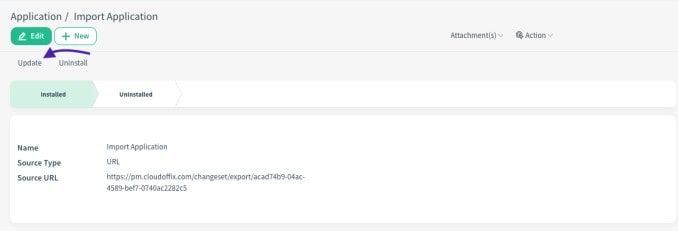Overview:
The addition of an export-import mechanism empowers users to seamlessly transfer and manage their application. Now, users can efficiently export their apps for backup or sharing purposes and import them to replicate setups across databases.
Benefits:
• Configuration Management: Simplify the management of app configurations by exporting and importing settings between databases, ensuring consistency and reliability across environments.
• Backup and Recovery: Protect apps by exporting them for backup purposes. In the event of system updates or data loss, users can easily restore configurations from backup files.
How it works ?
Warning : To export or import apps, users must have the admin role which have Workflow access right in Administration.
- Go Admin Panel from Administration.
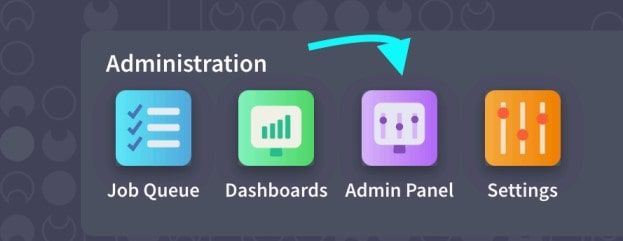
- Click on Changesets menu item. Then, click New button.
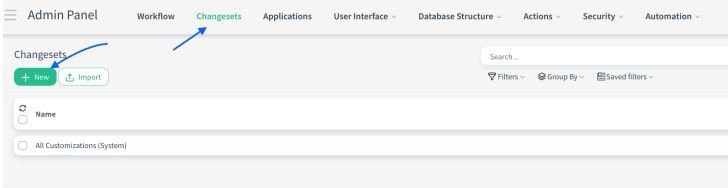 - Give a name for the export, and choose models you want to include to the app export.
- Give a name for the export, and choose models you want to include to the app export.
- You can choose a from date to get changes within a specific date range.
- When you click Save button Download Token and Secure URL created automatically.
- Then, click Include Model Related Customizations button.
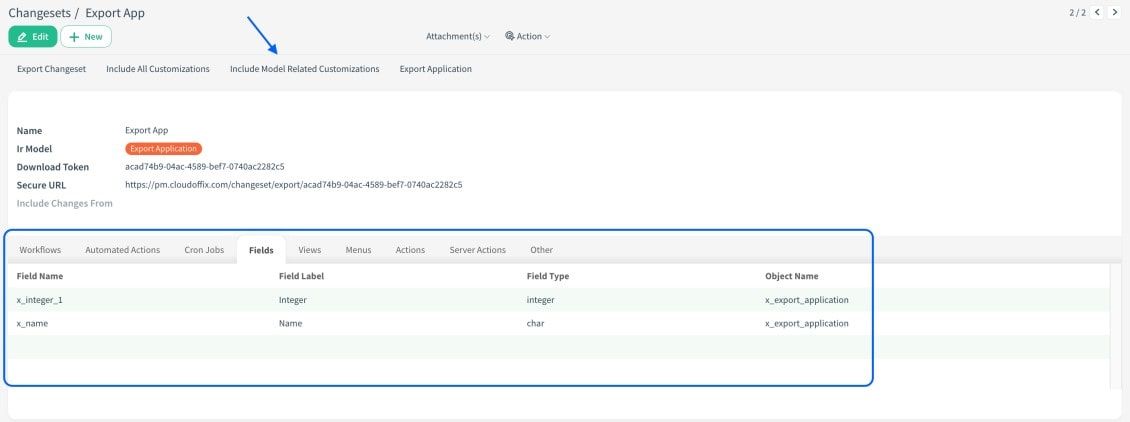
- You can add additional records, fields, filters etc. by using Other tab.
- With secure URL, or application file you take by clicking Export Application button, you can import the application to the different databases. In this scenario, we will use the Secure URL.
- To import the application to another database, from Admin Panel click Applications menu item, after that click New button.

- Give a name for the application import and choose source type as URL, then paste the URL you copied from the db you export the application.
- After saving the form by using Save button, click the Install button.

Warning : If the application you exported has a relationship with other models, you may get an error when importing the application in the other database. To prevent this, you should include the models you relate to in the package you export.
- Now, you can use the app on different db.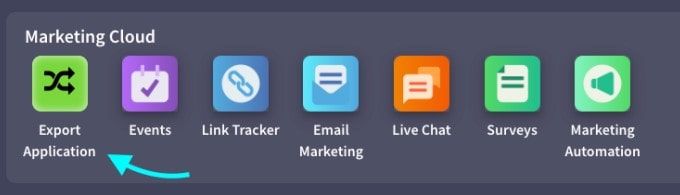
Tip : Users can add the changes you made on the main application to the export package by clicking the Include Model Based Customizations button. Then they can click the update button in the db where you installed the application and make sure that the innovations come there as well.