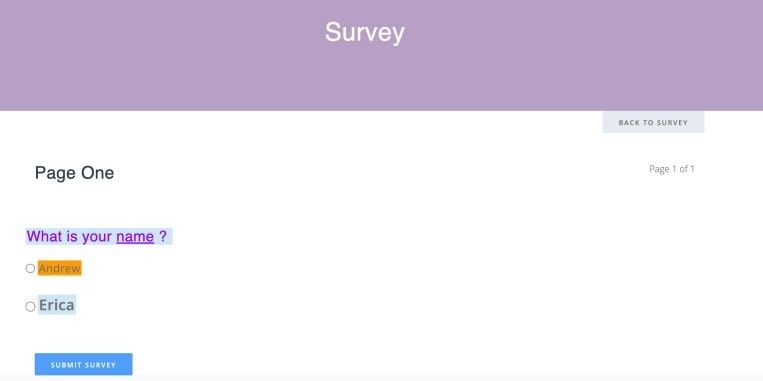-
Products
- Front Office Apps
- Builders & Automation
- AI Capabilities
- Industries
-
Resources
- Support
- Discover
- Learn
- Partners
- COMPANY
Overview: Enhance the visual appeal and branding of your surveys with the newly added ability for users to set a custom style for survey questions. This feature provides users with the flexibility to tailor the appearance of survey questions, ensuring a seamless alignment with the overall aesthetic of your brand.
Benefits:
• Brand Consistency: Maintain a consistent brand image by customizing the style of survey questions to align with your brand guidelines.
• Improved User Engagement: Capture respondent attention with visually appealing and cohesive survey designs, leading to increased engagement and more accurate feedback.
How it works?
- Go to Surveys app from HR Cloud or Marketing Cloud
- Click New button to create a new Survey
- Give a title for the Survey.
- To add Pages to survey from “Edit Pages and Questions” tab, click Add an item
- Give a title for the page in the pop-up
- Click Add an item from Questions tab to add questions.
- In the Questions pop-up you can see Question name field as a HTML editor. So you can give style and customize the questions.
- Like questions, you can give style to answers
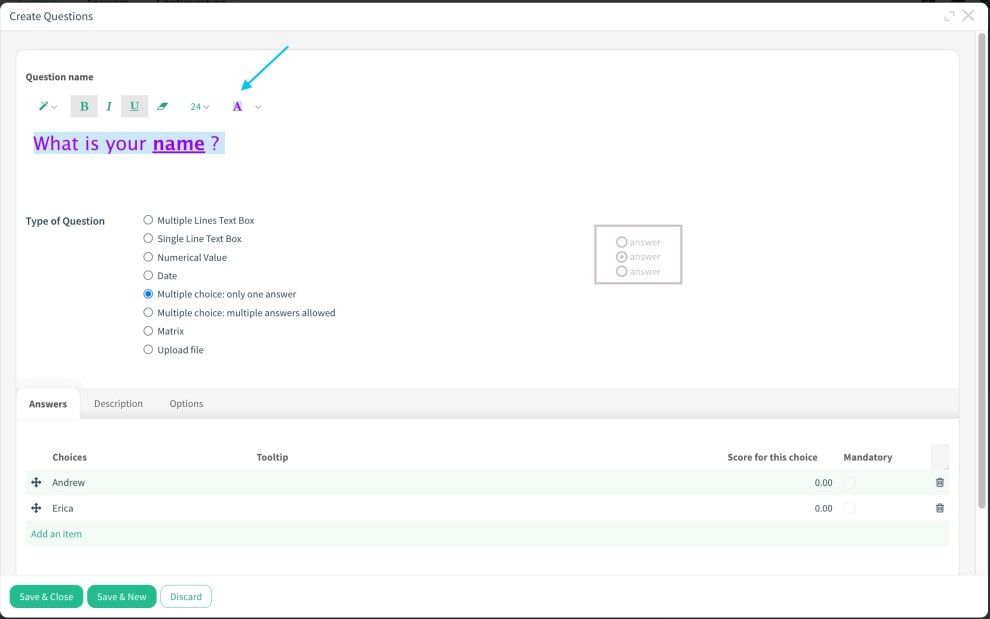
Warning: You can only give style to Answers of “Multiple choice: only one answer“ and “Multiple choice: multiple answers“ allowed type of questions. Matrix type questions’s answers are not customizable.
- Also, you can preview your styling by clicking Design Survey button.